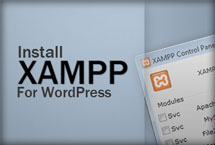- Download and unzip image_gallery.zip into site.
- Create a new page and save it in the image_gallery folder as image_gallery.html.
CAUTION: Don't just select File > Save; otherwise it will save the file at the top-level instead of inside the image_gallery folder. - Give the page a Title and then delete content of the newly created page from main content area except for the first heading.
- Add the following in the exact order and preview after adding each:
- Add HMTL -- Copy and paste the HTML tags from the slide_show_html_code.html file.
- Add CSS -- Attach slide_show.css to page using the Attach CSS link icon in the CSS Panel.
- Add JS Library file -- In Code View, find the <link> tag that was created for the CSS file in Step 2: (i.e., <link href="slide_show.css" rel="stylesheet" type="text/css" />) and place cursor at end of this line and press the Enter key. Then, attach jquery library to page using Insert > HTML > Script Objects > Script and navigate to JavaScript file (jquery-1.4.2.js)
- Add Slide Show JS file -- Repeat the previous step but this time press Enter after the <script> line that was just created and navigate to slide_show.js.
CAUTION: It is important that you add files in this order. For example, because the page is based on a template, Dreamweaver will not normally allow you to add <script> tags. However, if you add the <link> tag for the CSS style first, then you can "sneak in" any *.js files afterward. It is also important that the jquery library file (jquery-1.4.2.js) get added before the slide show JavaScript file (slide_show.js) because the library file has to be "executed" before the JavaScript slide file can use it. - Replace the pictures and text with your own.